It turns on the Nautilus file explorer that i use on my Linux box has native support for connecting to WebDav and its more easier to user then the couple of windows based options
In the Nautilus file explorer click on File -< Connect to Server like this

It will open a Connect to server dialog box, where you can provide details for connecting to the WebDav server like this
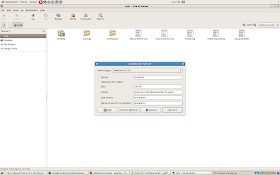
Once click on Connect it will ask you for the password and once you provide the password it will connect to server and show the webdav folder like normal file system folder. It will also add this webdav connection in the left hand palette like this. Now your free to navigate in the WebDav folder and work with files like any normal file system files
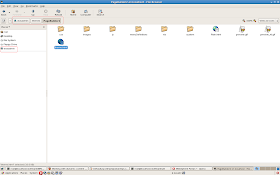
I used wasadmin as connection name and the themes/PageBuilder2 is the WebDav folder
Thanks for info
ReplyDeleteWeb Design Company in Bangalore
Website development in Bangalore