- Use WebDav client to connect to
http://localhost:10039/wps/mycontenthandler/dav/themelist, you should see list of themes that are already installed on your portal like this
YOu can see two themes here because WPS 7 ships with 2 different themes- csa2.theme: This is the PageBuilder2 theme which is applied to User pages(Home pages)
- ibm.portal.theme.Portal: This is the old Portal Theme that is applied to Administration section of the portal
- Download the
csa2.themeto your local folder say in c:\temp\ - Rename the
csa2.themefolder to some other folder saycsa2.websphereNotes, the csa2.websphereNotes will be used as uniqueName for theme - Open the C:\Temp\csa2.websphereNotes\metadata\localized_en.properties file in the Notepad and change the value of title property to say WebSphere Notes like this
#
#Fri Mar 18 16:25:55 PDT 2011
description= WebSphere Notes PageBuilder2 Theme
title=WebSphereNotesTheme - Now use the WebDav client to upload the csa2.webSphereNotes folder onto WebDav store at /themelist url
Now if you login into portal and go to Themes and Skins portlet you should see the Theme that we just created
If you dont see your theme name here then that means the name is cached somewhere you can either restart the server or click on Add New Theme button and create new theme from there to see your theme name.
After installing theme if you try to update the theme say in theme_en.html file you add some text and try uploading the new theme_en.html using /themelist URL then you will notice that the changes dont get reflected, because your supposed to use /fs-type1 URL for modifying static files. After installing csa2.websphereNotes theme i wanted to change the theme_en.html, so i used these steps
- Connect to the http://localhost:10039/wps/mycontenthandler/dav/fs-type1 url
- Go to themes folder and you should see csa2.websphereNotes theme here
- Now go to /fs-type1/themes/csa2.websphereNotes/nls/ folder in WebDav and copy the modified theme_en.html file here
Now if you go to portal page that is using your test theme you should be able to see your changes




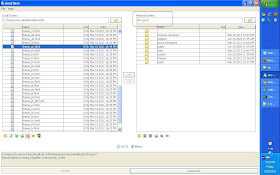


This is a great post, Sunil! This helped me understand how to use Web DAV to start a new theme based on Page Builder in just minutes, with no problems. This really simplifies a lot of the information in the IBM documentation and gets straight to the heart of the matter quickly. Thank you and please keep posting!
ReplyDeleteGreat tutorial thx.
ReplyDeleteThanks for the help! I was following the same procedure but using a different WEBDAV client and navigating to the wrong directory. Now I have AnyClient installed and it works just like your article.
ReplyDeleteVery nice!
ReplyDeleteI have one question:
What will happen if I will need to install a fix in my portal ?
Will It delete my new theme ?
We've seen that if you install a fix pack then it overwrite the old theme. My recommendation would be take a backup of your theme before applying a new fix pack. Thanks,
ReplyDeleteThanks for info
ReplyDeleteWeb Design Company in Bangalore
Website development in Bangalore