You can enable ASA at a page level by adding a asa_aggregator page level property like this, value of the property will be equal to name of the JavaScript file that has the code to collect and send information
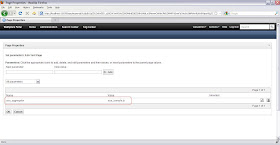
In my case i am using the asa_samples.js aggregator provided by WebSphere Portal.
Once the asa aggregation is enabled and if you did not change the URL where the data should get submitted then it will "ASA Tracking image" text at the end of the page like this

In my case i changed the value of
trackingImg in the asa_sample.js like this
var trackingImg = "http://localhost:10039/trackingservlet/tracking.gif";
I am planning to create my own trackingServlet that will be deployed in the same portal server. After i made this change i can see that the portal is submitting data to the servlet like this
I dont have the trackingServlet ready yet so its getting HTTP 404 error.
It seems that the THeme structure is changed completely in the WPS 70 and we are supposed to use WebDav for making theme changes, but i am not able to use WebDav for connecting to portal, so i searched for where is asa_samples.js and it seems that the portal keeps copy of it in
WebSphere\wp_profile\temp\wpnotes\WebSphere_Portal\JCRFileStore\filestore\fs-type1\themes\PageBuilder2\js folder like this. I changed that file directly and it worked 
Thanks for info
ReplyDeleteWeb Design Company in Bangalore
Website development in Bangalore
ReplyDeleteThanks for info
Website design in Bangalore At RT Nagar