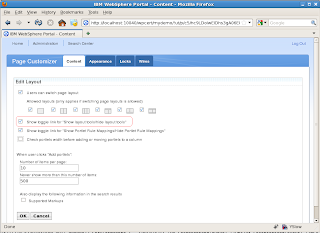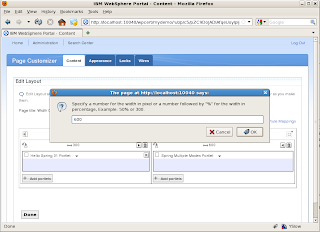By default the WPS wont check width of portlet before either adding or moving portlet to container so you will have to follow these steps to enable that support
First go the Configure Mode in the Edit layout portlet and check "Check portlets width before adding or moving portlets to a column" Check box like this

Then go the WebSphere Application Server Admin Console for WebSphere Portal server and go to Resource Environment Provider -> WP_ConfigService and add a Custom Property like this

Property Name ->
PortletPlacementFilterImpl Property Value ->
com.ibm.wps.model.filters.portletplacement.impl.WidthFilterImplSave your changes and restart the WebSphere Portal Server
Follow the steps described in the Setting width of portlet column in WebSphere Portal entry to set width for the vertical column.
Last step would be to set what is the width of portlet or putting restrictions on the portlet, that you can do by setting a
MAX_WIDTH preference like this
Now if you try, you wont be able to drag or add this portlet which has
MAX_WIDTH set to 500px to any container with width less than 500 px. If you try that the portlet wont get dragged to the smaller container but no error is displayed to user, but if you look inside the SystemOut.log you will see this error