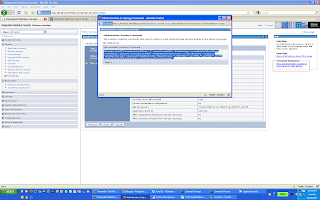Scripting administration utilizes several Java property files. Property files can be used to control your system configurations. Before any property file is specified on the command line, three levels of default property files are loaded. These property files include an installation default file, a user default file, and a properties file.
The first level represents an installation default, located in the /profile_root/properties directory for each application server profile called wsadmin.properties. The second level represents a user default, and is located in the Java user.home property. This properties file is also called wsadmin.properties. The third level is a properties file that is pointed to by the WSADMIN_PROPERTIES environment variable. This environment variable is defined in the environment where the wsadmin tool starts.
If one or more of these property files is present, they are interpreted before any properties file that is present on the command line. The three levels of property files load in the order that they are specified. The properties file that is loaded last overrides the ones loaded earlier.
This is the sample wsadmin.properties file from my machine, it has detailed description of what each of the properties mean.
#-------------------------------------------------------------------------
# Properties file for scripting client
# Cell Manager version
#-------------------------------------------------------------------------
#
#-------------------------------------------------------------------------
# The connectionType determines what connector is used.
# It can be SOAP or RMI.
# The default is SOAP.
#-------------------------------------------------------------------------
com.ibm.ws.scripting.connectionType=SOAP
#com.ibm.ws.scripting.connectionType=RMI
#-------------------------------------------------------------------------
# The port property determines what port is used when attempting
# a connection.
# The default SOAP port for a dmgr or custom profile is 8879
#-------------------------------------------------------------------------
com.ibm.ws.scripting.port=8879
#-------------------------------------------------------------------------
# The host property determines what host is used when attempting
# a connection.
# The default value is localhost.
#-------------------------------------------------------------------------
com.ibm.ws.scripting.host=localhost
#-------------------------------------------------------------------------
# The defaultLang property determines what scripting language to use.
# Supported values are jacl and jython.
# The default value is jacl.
#-------------------------------------------------------------------------
com.ibm.ws.scripting.defaultLang=jython
#-------------------------------------------------------------------------
# The echoparams property determines whether parameters or arguments are
# outputed to STDOUT or to wsadmin trace file. User can disable the property
# for security purpose to not output parameters to STDOUT or to wsadmin trace.
# The default value is true.
#-------------------------------------------------------------------------
com.ibm.ws.scripting.echoparams=true
#-------------------------------------------------------------------------
# The traceFile property determines where trace and logging
# output are directed. If more than one user will be using
# wsadmin simultaneously, different traceFile properties should
# be set in user properties files.
# The default is that all tracing and logging go to the console;
# it is recommended that a value be specified here.
# If the file name contains DBCS characters, use unicode format such as \uxxxx, where xxxx is a number
#-------------------------------------------------------------------------
com.ibm.ws.scripting.traceFile=C:/Cert/WebSphere/AppServer/profiles/Dmgr01/logs/wsadmin.traceout
#-------------------------------------------------------------------------
# The validationOutput property determines where validation
# reports are directed. If more than one user will be using
# wsadmin simultaneously, different validationOutput properties should
# be set in user properties files.
# The default is wsadmin.valout in the profile directory.
# If the file name contains DBCS characters, use unicode format such as \uxxxx, where xxxx is a number
#-------------------------------------------------------------------------
com.ibm.ws.scripting.validationOutput=C:/Cert/WebSphere/AppServer/profiles/Dmgr01/logs/wsadmin.valout
#-------------------------------------------------------------------------
# The traceString property governs the trace in effect for
# the scripting client process.
# The default is no tracing.
#-------------------------------------------------------------------------
com.ibm.ws.scripting.traceString=com.ibm.*=all=enabled
#-------------------------------------------------------------------------
# The profiles property is a list of profiles to be run before
# running user commands, scripts, or an interactive shell.
# securityProcs is included here by default to make security
# configuration easier.
#-------------------------------------------------------------------------
com.ibm.ws.scripting.profiles=C:/Cert/WebSphere/AppServer/bin/securityProcs.jacl;C:/Cert/WebSphere/AppServer/bin/LTPA_LDAPSecurityProcs.jacl
#-------------------------------------------------------------------------
# The emitWarningForCustomSecurityPolicy property controls whether
# message WASX7207W is emitted when custom permissions are found.
# Possible values are: true, false
# The default is "true"
#-------------------------------------------------------------------------
# com.ibm.ws.scripting.emitWarningForCustomSecurityPolicy=true
#-------------------------------------------------------------------------
# The tempdir property determines what directory to use for temporary
# files when installing applications.
# The default is that the JVM decides -- this is java.io.tmpdir
#-------------------------------------------------------------------------
com.ibm.ws.scripting.tempdir=c:/temp/applicationinstall
#-------------------------------------------------------------------------
# The validationLevel property determines what level of validation to
# use when configuration changes are made from the scripting interface.
# Possible values are: NONE, LOW, MEDIUM, HIGH, HIGHEST
# The default is HIGHEST
#-------------------------------------------------------------------------
com.ibm.ws.scripting.validationLevel=HIGHEST
#-------------------------------------------------------------------------
# The crossDocumentValidationEnabled property determines whether the validation
# mechanism examines other documents when changes are made to one document.
# Possible values are: true, false
# The default is true
#-------------------------------------------------------------------------
#com.ibm.ws.scripting.crossDocumentValidationEnabled=
#-------------------------------------------------------------------------
# The classpath property is appended to the list of paths to search for
# classes and resources.
# There is no default value.
#-------------------------------------------------------------------------
#com.ibm.ws.scripting.classpath=