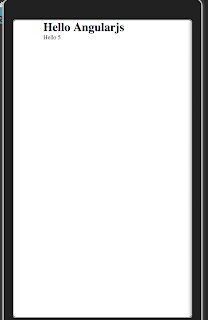In the
Reading data stored in localStroage by Android Device or Google Chrome Browser entry i talked about how easy it is to read data stored by web application in the
window.localStorage object. WOrklight provides alternative which is to use a Encrypted cache that still uses
window.localStorage object to store the data but encrypts the actual data to make it harder for someone else to read that data, even if they get access to your mobile or desktop. I wanted to try this feature out so i built this simple application which lets me store and read data from encrypted cache
First i did build a simple HTML file like this
<!DOCTYPE html>
<html>
<head>
<meta charset="utf-8" />
<meta name="viewport" content="width=device-width,
initial-scale=1.0, maximum-scale=1.0, minimum-scale=1.0, user-scalable=0" />
<title>HelloEncryptedCache</title>
<link rel="shortcut icon" href="images/favicon.png" />
<link rel="apple-touch-icon" href="images/apple-touch-icon.png" />
<link rel="stylesheet" href="css/reset.css" />
<link rel="stylesheet" href="css/HelloEncryptedCache.css" />
</head>
<body onload="WL.Client.init({})" id="content" style="display: none">
<h1>Encrypted Cache</h1>
<table>
<tr>
<td>Encryption Key</td>
<td><input type="text" name='encryptionKey' id="encryptionKey" /></td>
</tr>
<tr>
<td><button id="openCache">Open Cache</button></td>
<td><button id="closeCache">Close Cache</button></td>
</tr>
<tr>
<td><button id="destroyCache">Destroy Cache</button></td>
</tr>
<tr>
<td>Key</td>
<td><input type="text" name='key' id="key" /></td>
</tr>
<tr>
<td>value</td>
<td><input type="text" name='value' id="value" /></td>
</tr>
<tr>
<td><button id="encryptKey">Encrypt Key/Value</button></td>
<td><button id="decryptKey">Decrypt Key</button></td>
</tr>
<tr>
<td><button id="removeKey">Remove key</button></td>
</tr>
</table>
<script src="js/HelloEncryptedCache.js"></script>
<script src="js/messages.js"></script>
<script src="js/auth.js"></script>
</body>
</html>
This is how my JavaScript on the page looks like
window.$ = WLJQ;
function wlCommonInit(){
$("#openCache").click(function(){
console.log('The openCache button is clicked ' +$("#encryptionKey").val());
WL.EncryptedCache.open($("#encryptionKey").val(), true, function(){
console.log('The cache key opened successfully');
},onOpenError);
});
$("#closeCache").click(function(){
console.log('The closeCache button is clicked');
WL.EncryptedCache.close(function(){
console.log('The cache is closed successfully');
});
});
$("#destroyCache").click(function(){
console.log('The destroyCache button is clicked');
WL.EncryptedCache.destroy(function(){
console.log('Successfully destroyed the encrypted cache');
});
});
$("#encryptKey").click(function(){
console.log('The encryptKey button is clicked');
WL.EncryptedCache.write($("#key").val(), $("#value").val(), function() {
console.log('The entry written successfully');
}, function(status){
console.log('There was error in encryptingKey ' + status);
switch(status){
case WL.EncryptedCache.ERROR_KEY_CREATION_IN_PROGRESS:
console.log('Error in key creation process');
break;
case WL.EncryptedCache.ERROR_LOCAL_STORAGE_NOT_SUPPORTED:
console.log('Local storage is not supported');
break;
case WL.EncryptedCache.ERROR_NO_EOC:
console.log('No EOC');
break;
case WL.EncryptedCache.ERROR_COULD_NOT_GENERATE_KEY:
console.log('Could not generate key');
break;
case WL.EncryptedCache.ERROR_CREDENTIALS_MISMATCH:
console.log('Credentials mismatch');
break;
}
});
});
$("#decryptKey").click(function(){
console.log('The decryptKey button is clicked');
WL.EncryptedCache.read($('#key').val(), function(value) {
console.log('Value from the encrypted cache is ' + value);
alert('Encrypted value for the key -> ' + value);
}, function(status){
console.log('There was error in encryptingKey ' + status);
switch(status){
case WL.EncryptedCache.ERROR_KEY_CREATION_IN_PROGRESS:
console.log('Error in key creation process');
break;
case WL.EncryptedCache.ERROR_LOCAL_STORAGE_NOT_SUPPORTED:
console.log('Local storage is not supported');
break;
case WL.EncryptedCache.ERROR_NO_EOC:
console.log('No EOC');
break;
case WL.EncryptedCache.ERROR_COULD_NOT_GENERATE_KEY:
console.log('Could not generate key');
break;
case WL.EncryptedCache.ERROR_CREDENTIALS_MISMATCH:
console.log('Credentials mismatch');
break;
}
});
});
$("#removeKey").click(function(){
console.log('The removeKey button is clicked');
WL.EncryptedCache.remove($('#key').val(), function(){
console.log('The encrypted key removed successfully ->' + $('#key').val() );
})
});
}
function onOpenError(status) {
console.log("Inside onOpenError " + status);
switch (status) {
case WL.EncryptedCache.ERROR_KEY_CREATION_IN_PROGRESS:
console.log("Error key creation in progress");
break;
case WL.EncryptedCache.ERROR_LOCAL_STORAGE_NOT_SUPPORTED:
console.log("Error local storage not supported");
break;
case WL.EncryptedCache.ERROR_CREDENTIALS_MISMATCH:
console.log("Error credentials mismatch");
break;
case WL.EncryptedCache.ERROR_SECURE_RANDOM_GENERATOR_UNAVAILABLE:
console.log("Error secure random generator unavailable");
break;
case WL.EncryptedCache.ERROR_NO_EOC:
console.log("Error no eoc");
break;
}
}
The JavaScript has one event handler for each of the button and when you click on the button it makes use of the WL.EncryptedCache API to read/write cache entries. While working with encrypted cache first you have to open the cache before you can write any entry and once your done writing cache entries you will have to close the cache. I noticed one strange thing is if i dont attach error handling functions then my code works in normal browser but it throws undefined error in ANdroid emulator. It seems that the Worklight API makes use of some native device functionality to get encrypted cache working. One thing i noticed is accessing encrypted cache (specially opening it is really slow, so you should use it only if you really need to encrypt the data)
After storing data using the Encrypted Cache API i tried to access the
file_0.localstorage file from the device but i could not download it due to some file access level restrictions that android is putting on it.
Also in the local browser i can not read the values stored in the encryptedCache