- Execute the runISALite.bat file and you will get a GUI tool like this
- Now select the type of problem for which you want to collect the data. Lets assume that i am having a problem in Starting server so, i selected problem type as Start problem and i want to store the collected data on desktop in serverStartProblem.zip
Now click on the Collect Data button to start the actual process for collecting the data - I got this warning message that ISA Lite Should be run on the DMGr machine. In my case its standalone environment so its ok.
- Next it asked me for the root directory where WebSphere APplication server is installed.
- After that it asked me for the name of the server
- On the next screen i had to enter my WAS Admin user id and password like this
- I had to answer few more questions about the server startup
- Once the data collection process is started, it will run for few minutes and at the end it will ask you if you want to transfer the collected data to IBM Support site
I did select Do Not Transfer data here. - When i opened the startServerProblem.zip file i could see that it collected lots of data related to the problem such as log files, ffdc folder, some important properties files...
It also turned trace on for
[7/14/09 8:22:48:920 PDT] 00000041 ManagerAdmin I TRAS0018I: The trace state has changed. The new trace state is *=info.
[7/14/09 8:23:11:669 PDT] 00000041 ManagerAdmin I TRAS0018I: The trace state has changed. The new trace state is *=info:com.ibm.websphere.*=finest.
Using ISALite in GUI Mode
Use the following steps to use the ISALite in the GUI mode
Subscribe to:
Post Comments (Atom)










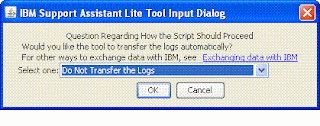
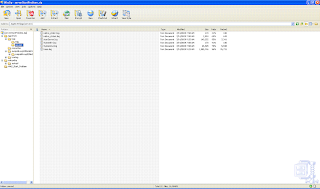
No comments:
Post a Comment