- Log into the WAS Admin Console
- Go to TroubleShooting -< Logs and Trace. Select the server/process whose log you want to configure and you will get a screen like this
- Click on JVM Logs to get the JVM Logs Configuration Screen like this
You can configure following parameters on this tab- File Name: The name of a file in the file system. It is recommended that you use a fully qualified file name. If the file name is not fully qualified, it is considered to be relative to the current working directory for the server. Each stream must be configured with a dedicated file. For example, you cannot redirect both System.out and System.err to the same physical file.
- File formatting: Specifies the format to use in saving the System.out file. It is recommended to use the default value of basic format
- Log file rotation: The SystemOut and SystemErr logs are self-managing. They write to the specified file until either the maximum file size or certain time is reached. When that happens the current log file renamed as the current file name plus the current time stamp. Then a new SystemOut and SystemErr file is created for further logging. The older log files are called historical log files.
Depending on your needs you can choose to have the log file rotate when they reach a specified size(Say 5 MB) or certain time(Every morning) or both. - Maximum Number of Historical Log Files. Number in range 1 through 200. The value that is entered here is the number of historical log files that are kept. If the value is reached and another historical log file needs to be created, the oldest one is removed from your system.
- Installed application output: These properties affect how print and println statement from your application are output. There are two options
- Show application print statements: This is enabled by default. If you de select it, application print and println statements are not logged to the SystemOut and SystemErr log file
- Format Print Statement: This is also enabled by default. You can deselect it if you do not want your application print and println statement to be formatted similar to the WAS messages in the log
Configuring JVM Logs
You can configure the JVM logs using WAS Admin Console. Follow these steps in order to do that
Subscribe to:
Post Comments (Atom)

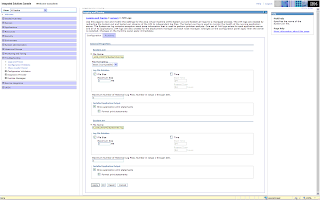
2 comments:
When I set the time for 24, the log starts at 23 (11PM of the previous day). Does this have to do with day light savings?
Post a Comment