After installing Tivoli directory server open PortalUsers.ldif file that is in IL-Setup CD as a part of the WebSPhere Portal Installation media. And change it according to your cooperate directory. I changed it like this
dn: dc=ibm,dc=com
objectclass: domain
objectclass: top
# Add lines according to this scheme that correspond to your suffix
dc: ibm,dc=com
dc: ibm
dn: cn=users,dc=ibm,dc=com
objectclass: container
objectclass: top
cn: users
dn: cn=groups,dc=ibm,dc=com
objectclass: top
objectclass: container
cn: groups
dn: uid=wpsadmin,cn=users,dc=ibm,dc=com
objectclass: organizationalPerson
objectclass: person
objectclass: top
objectclass: inetOrgPerson
uid: wpsadmin
userpassword: wpsadmin
sn: admin
givenName: wps
cn: wps admin
dn: uid=wpsbind,cn=users,dc=ibm,dc=com
objectclass: top
objectclass: person
objectclass: organizationalPerson
objectclass: inetOrgPerson
uid: wpsbind
userpassword: wpsbind
sn: bind
givenName: wps
cn: wps bind
dn: cn=wpsadmins,cn=groups,dc=ibm,dc=com
objectclass: groupOfUniqueNames
objectclass: top
uniquemember: uid=wpsadmin,cn=users,dc=ibm,dc=com
cn: wpsadmins
This LDIF file creates one group wpsadmin and two users wpsadmin and wpsbind.
Now go to /opt/ibm/V6.1/ldap/sbin and execute
./idsxcfg to start the IBM tivoli directory server configuration tool. Once the Tivoli directory server configuration tool is started first add dc=ibm,dc=com as suffix if its not already there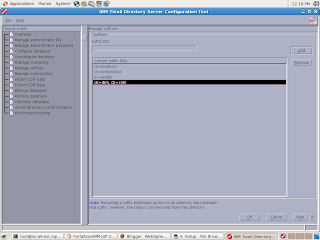
Then go to Import LDIF data page, select the PortalUsers.ldif file here and click on Import. It will take couple of minutes to import all the users in your LDAP server.
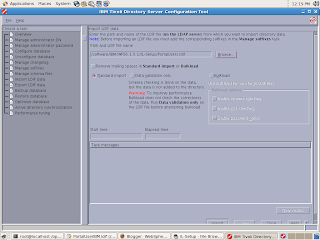
If your not able to import .ldif file you can manually create the users using IDS console. Irrespective of the method that you use to setup LDAP, at the end you should have structure like this

2 comments:
thanks. was useful reference for the exact thing i needed to do
Nice one! like it! Thanks! call center outsourcing companies
Post a Comment