- Log into the WAS Admin Console. Go to Servers -> Application Servers -> Choose the server instance of your choice. I want to attach it to WebSphere_Portal server so select it.
This page displays details of the WebSPhere_Portal server. - Go to Java and Process Management section under Server Infrastructure section. Click on the class loader
This screen displays all the class loaders attached to the WebSphere_Portal server - Click on the Class loader name and it will take you the class loader details screen like this
- Click on the shared libraries link on this screen. It will display list of shared libraries attached to the server instance like this
- Click on New button to start the process of creating new shared lib.
On this screen the list box would display list of shared libraries available, select the one you want and click oK to add the shared lib
Now restart the server for these changes to take effect

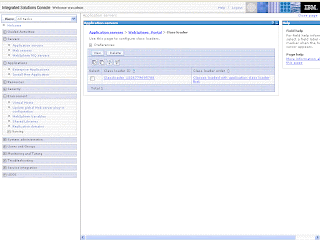



No comments:
Post a Comment