- Log into the WAS Administrative COnsole and go to Security > Secure administration, applications, and infrastructure > Web security > Single sign-on (SSO).
Verify that both Interoperability Mode and Web inbound security attribute propagation are enabled
Open the wkplc.properties file and set values for following properties
# Defines the key which is used to encrypt the Cookie information
# sua_user does not need to match to a real user e.g use myname as value
# sua_serversecret_password will be used as the key
sua_user=remembermeuser
sua_serversecret_password=remembermepassword
#Defines if Rememberme should be enbled during enable-stepup-authenticatoin
#
#
enable_rememberme=true- Execute the enable-stepup-authentication Configuration task by executing this command
ConfigEngine.bat enable-stepup-authentication -DWasUserid=wasadmin -DWasPassword=wasadmin - Once the configuration task is completed successfully. Restart the server, when server is up again, you should be able to see the Remember Me on this Computer checkbox on the Login page
Enter your user name, password and check the Remember Me checkbox and click on Login. When you do that one persistent cookie would be written to your browser. My persistent cookie looks like this
com.ibm.portal.RememberMe
7mNt_buvPqUrKCpE6DXBb9U7OwewlrnAKQvjT168RoQ8oNm6MUMun8M7uKiYfQr8XbSXYT4CJXf7ycMv_zlsq42UuqRW1wV7QQeFyZn9v0B4_qlyRlOXBouF9fSEvgj-
localhost/
1024
1327819264
29999016
630635760
29998815
* - Now logout or close the browser window and open it again and it will show you name of the user that was used for logging and saving remember me cookie.
Enable Remember Me Cookie
You can follow these steps to Enable Stepup Authentication on your server
Subscribe to:
Post Comments (Atom)

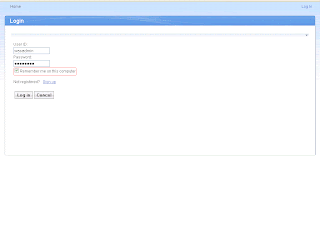

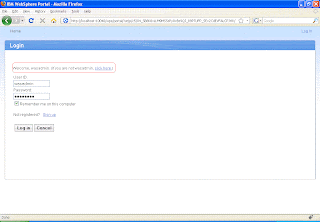
No comments:
Post a Comment