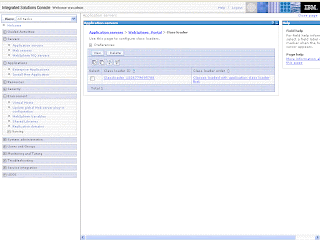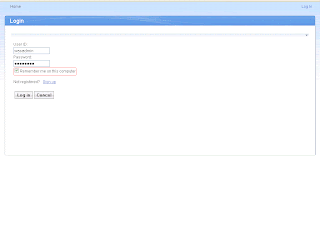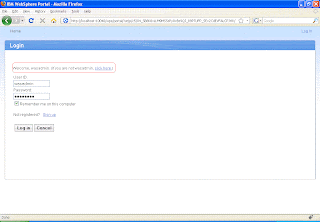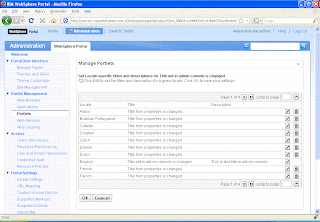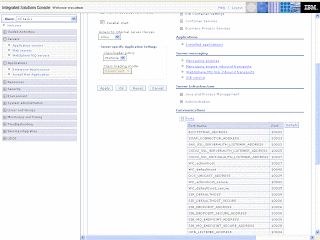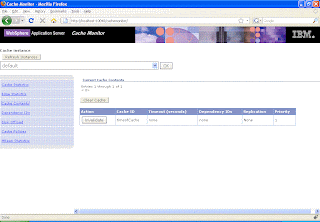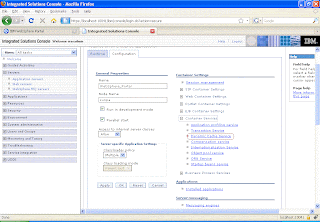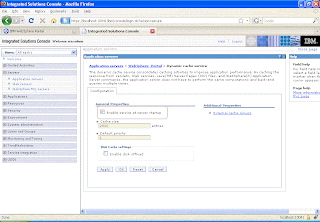The PersonalizationService.properties file allows you to configure how the personalization rules engine works. It is located in
wp_profile\PortalServer\config\config\services
You can change PersonalizationService.properties to define things like how the Personalization related objects are cached, what happens if there is an error in executing the personalization rule,..
Important NoteThe PersonalizationService.properties file is not managed by the Deployment Manager so if you make any changes in it in the clustered environment then you should copy it manually to all the servers in the cluster
##################### Multiple lines of production #####################
# The workspace name for rules engine.
# (optional)
#
# Use this parameter if you have multiple lines of
# production sharing a JCR repository
# (shared JCR database domain)
#
# Each line of production may then have its own rules workspace
# each with different set of active rules, much like each line
# of production may have a different WPS configuration db domain.
#
rulesRepository.rulesWorkspace=RULESWORKSPACE
########################################################################
##################### Exception handling #####################
# Runtime exception handling method
#
# Options include:
#
# ignore
# Exceptions are ignored. Not supported in production environments.
# Ignoring exceptions will give no diagnostic information in case of error.
#
# logMessage_stdout
# logMessage_stderr
# logMessage_stdout_rethrow
# logMessage_stderr_rethrow
# logStackTrace_stdout
# logStackTrace_stderr
# logStackTrace_stdout_rethrow
# logStackTrace_stderr_rethrow
# logMessageAndStackTrace_stdout
# logMessageAndStackTrace_stderr
# logMessageAndStackTrace_stdout_rethrow
# logMessageAndStackTrace_stderr_rethrow
# rethrow_exception
#
rulesEngine.exceptionHandling=logStackTrace_stderr
# Specifies what occurs when an object is not found by Personalization.
# This may occur when Personalization cannot find the current user or
# when an expected application object does not exist on the session or
# request at the expected key.
#
# When false, a null user (or any other null object) is not treated
# as an error but is instead only printed to the logs as a warning.
# Personalization will continue as if the requested attribute
# of the null object is itself null.
#
# For instance, if no user object is found, a rule such as
# 'Show page or portlet when user.name is null'
# would return 'show' if rulesEngine.throwObjectNotFoundException
# is false. A null user is treated as if the user.name is null.
# On the other hand, if 'rulesEngine.throwObjectNotFoundException' is
# true, this same rule would throw an exception if the user object was
# not found.
#
# If this rule was used to determine the visibility of a page or portlet,
# the ultimate result would depend upon the value of
# 'rulesEngine.visibilityDefault', which is 'hide' by default.
#
rulesEngine.throwObjectNotFoundException=false
# Specifies a class which is called following processing of the
# rule but prior to returning the results.
#
#rulesEngine.defaultRuleExit=
########################################################################
##################### Cache control #####################
# Cache control settings
#
# cache.enabled
# Globally specifies whether cache is enabled or disabled.
#
# cache.jndiName
# Globally specifies a cache to use.
#
# cache.maxEnumSize
# Globally specifies the maximum number of entries in each
# cached enumeration. Enumerations which exceed this number
# will not be cached. -1 indicates no limit.
#
# Optionally, the above parameters may be configured for each
# resource collection.
#
# cache.timeout
# Globally specifies the cache timeout.
#
# cache.priority
# Globally specifies the cache priority.
#
rulesEngine.cache.enabled=true
rulesEngine.cache.jndiName=services/cache/pzn/general
rulesEngine.cache.maxEnumSize=-1
rulesEngine.cache.timeout=300
rulesEngine.cache.priority=1
rulesEngine.cache.enabled.ibmpznnt:rule=true
rulesEngine.cache.jndiName.ibmpznnt:rule=services/cache/pzn/rules
rulesEngine.cache.maxEnumSize.ibmpznnt:rule=-1
rulesEngine.cache.timeout.ibmpznnt:rule=300
rulesEngine.cache.priority.ibmpznnt:rule=1
rulesEngine.cache.enabled.ibmpznnt:campaign=true
rulesEngine.cache.jndiName.ibmpznnt:campaign=services/cache/pzn/campaigns
rulesEngine.cache.maxEnumSize.ibmpznnt:campaign=-1
rulesEngine.cache.timeout.ibmpznnt:campaign=300
rulesEngine.cache.priority.ibmpznnt:campaign=1
rulesEngine.cache.enabled.ibmpznnt:ruleMappings=true
rulesEngine.cache.jndiName.ibmpznnt:ruleMappings=services/cache/pzn/ruleMappings
rulesEngine.cache.maxEnumSize.ibmpznnt:ruleMappings=-1
rulesEngine.cache.timeout.ibmpznnt:ruleMappings=300
rulesEngine.cache.priority.ibmpznnt:ruleMappings=1
rulesEngine.cache.enabled.ibmpznnt:resourceCollection=true
rulesEngine.cache.jndiName.ibmpznnt:resourceCollection=services/cache/pzn/resourceCollections
rulesEngine.cache.maxEnumSize.ibmpznnt:resourceCollection=-1
rulesEngine.cache.timeout.ibmpznnt:resourceCollection=300
rulesEngine.cache.priority.ibmpznnt:resourceCollection=1
rulesEngine.cache.enabled.ibmpznnt:applicationObject=true
rulesEngine.cache.jndiName.ibmpznnt:applicationObject=services/cache/pzn/applicationObjects
rulesEngine.cache.maxEnumSize.ibmpznnt:applicationObject=-1
rulesEngine.cache.timeout.ibmpznnt:applicationObject=300
rulesEngine.cache.priority.ibmpznnt:applicationObject=1
rulesEngine.cache.enabled.ibmpznnt:uuidPathConversion=true
rulesEngine.cache.jndiName.ibmpznnt:uuidPathConversion=services/cache/pzn/uuidPathConversions
rulesEngine.cache.maxEnumSize.ibmpznnt:uuidPathConversion=-1
rulesEngine.cache.timeout.ibmpznnt:uuidPathConversion=300
rulesEngine.cache.priority.ibmpznnt:uuidPathConversion=1
rulesEngine.cache.enabled.ibmpznnt:jcrNodeType=true
rulesEngine.cache.jndiName.ibmpznnt:jcrNodeType=services/cache/pzn/jcrNodeTypes
rulesEngine.cache.maxEnumSize.ibmpznnt:jcrNodeType=-1
rulesEngine.cache.timeout.ibmpznnt:jcrNodeType=300
rulesEngine.cache.priority.ibmpznnt:jcrNodeType=1
#rulesEngine.cache.enabled.=true
#rulesEngine.cache.jndiName.=services/cache/distributedmap
#rulesEngine.cache.maxEnumSize.=25
#
# Caching is enabled for the default Portal Document Resource Collection
# (/.personalization/collections/ibmpzn:dmDocumentCollection)
# the Web Content collection
# (/.personalization/collections/ibmpzn:wcmWebContentCollection)
# and disabled for the Portal User collection
# (/.personalization/collections/ibmpzn:wpsUser)
#
rulesEngine.cache.enabled./.personalization/collections/ibmpzn\:dmDocumentCollection=true
rulesEngine.cache.enabled./.personalization/collections/ibmpzn\:wcmWebContentCollection=true
rulesEngine.cache.enabled./.personalization/collections/ibmpzn\:wpsUser=false
########################################################################
##################### Scheduler / Rules events /E-mail campaigns #######
# Task configuration for rule events
# interval
# Specifies the amount of time (in seconds) between checking
# the repository for updates to rule events
# Default is 3600 seconds (1 hour)
#
# If this value is very short, it is possible that the scheduler will
# attempt to run before the server is finished starting. In this case,
# an email campaign may be unable to get its body content. This value
# should be sufficiently long to allow for the server start to complete.
#
scheduler.interval=3600
scheduler.workManager=wm/wpspznruleevents
# Configuration for Session for e-mail rules
# jndiName
# Specifies a jndi lookup name for the Mail Session.
# Configure your session using the WebSphere Application
# Server administrative console
#
email.session.jndiName=mail/personalizationMailSession
########################################################################
##################### Id Translator #####################
# Optional configuration for
# com.ibm.websphere.personalization.security.RegularExpressionSecurityTranslator
# The default pattern of
# ^.*(?:uid|UID|cn|CN)=([^,]+).*$
# and replacement pattern of
# $1
# will turn a user id such as
# uid=wpsadmin,o=default organization
# or
# cn=wpsadmin,o=default organization
# into simply
# wpsadmin
#
translator.pattern=^(?:uid|UID|cn|CN)=([^,]+).*$
translator.replacementPattern=$1
# Optional configuration for the port of the content
# server which serves the body of the e-mail messages.
email.contentServer.port=10040
########################################################################
##################### Portal User Collection #####################
# Use this configuration property to control which WMM properties show
# in the Personalization rule editor. wmm.property.hide will only
# hide those properties which are introspected from the WMM configuration.
wmm.property.hide=mobile,pager,roomNumber,secretary,carLicense,telephoneNumber,facsimileTelephoneNumber,seeAlso,userPassword,ibm-firstWorkDayOfWeek,ibm-alternativeCalendar,ibm-preferredCalendar,ibm-firstDayOfWeek,ibm-primaryEmail,ibm-otherEmail,ibm-generationQualifier,labeledURI,createTimestamp,modifyTimestamp,ibm-middleName,ibm-timeZone,initials,jpegPhoto,WCM\:USERDATA,groups
##################### Web Content Collection #####################
# Use this configuration property to control which WCM authoring
# templates show in the Personalization rule editor.
# The default is to show all authoring templates which have
# components which can be used in rules.
wcm.authoringTemplate.hide=
#Use this property to bypass the return of web content links in results
#rulesEngine.bypassWebContentLink=true
##################### Attribute Based Administration ###################
# Use this property to configure the root directory for Portal
# administration visibility rules (ROOT=/)
pickerRoot.com.ibm.portal.navigation=ROOT
# Default behavior if an error prevents a visibility rule from running (show/hide)
rulesEngine.visibilityDefault=hide
# Use this property to determine whether or not to cache the results of rules
# used in attribute based admin.
rulesEngine.attributeBasedAdmin.enableCaching=true
# Use this property to determine whether attribute based admin rules are evaluated
# in determining if navigational labels have children available.
rulesEngine.attributeBasedAdmin.verifyHasChildren=true
########################################################################
# Use this property to allow Personalization to edit rules larger than 32k in size.
# Rules edited while this is enabled cannot be read on systems older than Portal
# 6.1 without PK65714 installed.
rulesRepository.enableLargeRules=false
########################################################################
##################### Internal Use Only #####################
wcm.authoringTemplate.componentTypes.show=ibmcontentwcm:dateElement,ibmcontentwcm:shortTextElement,ibmcontentwcm:textElement,ibmcontentwcm:numericElement,ibmcontentwcm:optionSelectionElement
cm.property.hide=jcr:baseVersion,jcr:versionHistory,jcr:nodeType,jcr:isCheckedOut,ibmcontentwcm:name,ibmcontentwcm:classification
cm.property.hide.lotus\:collaborativeDocument=icm:categories,icm:expirationDate,icm:authors,icm:owners
cm.property.hide.clb\:clbDocument=icm:expirationDate,icm:authors,icm:owners
rulesEngine.publish.publishDocumentLibraries=false
pdm.documentHelper.class=com.ibm.websphere.personalization.pdm.Pdm60DocumentHelper